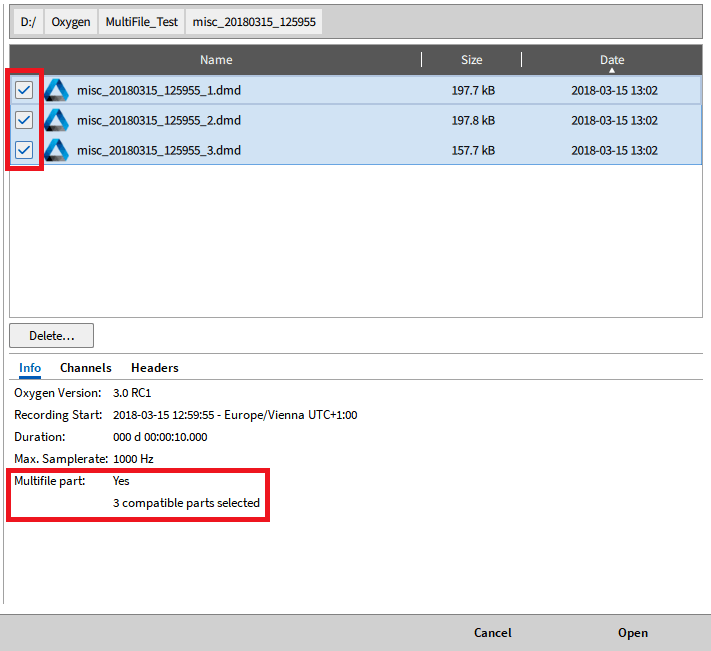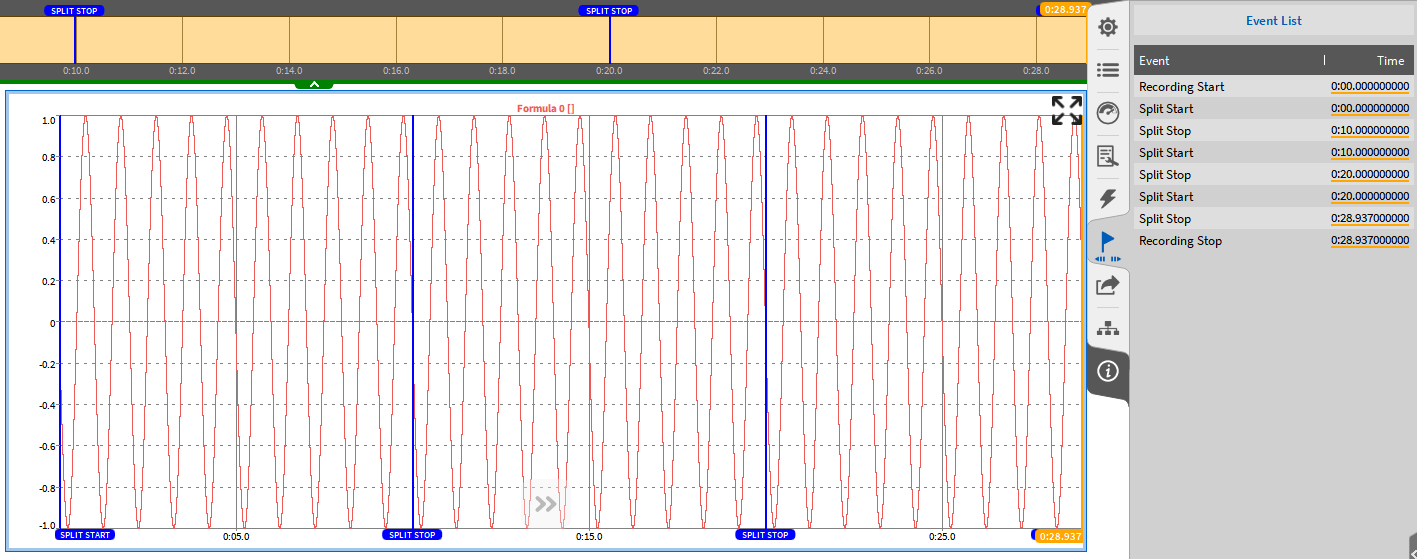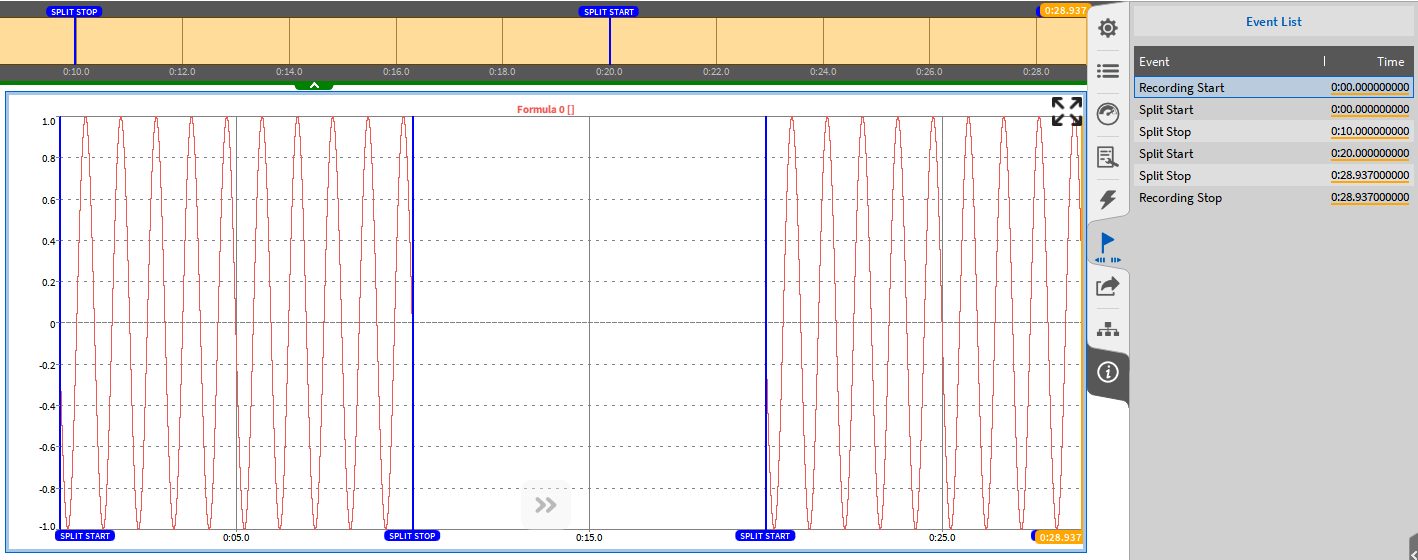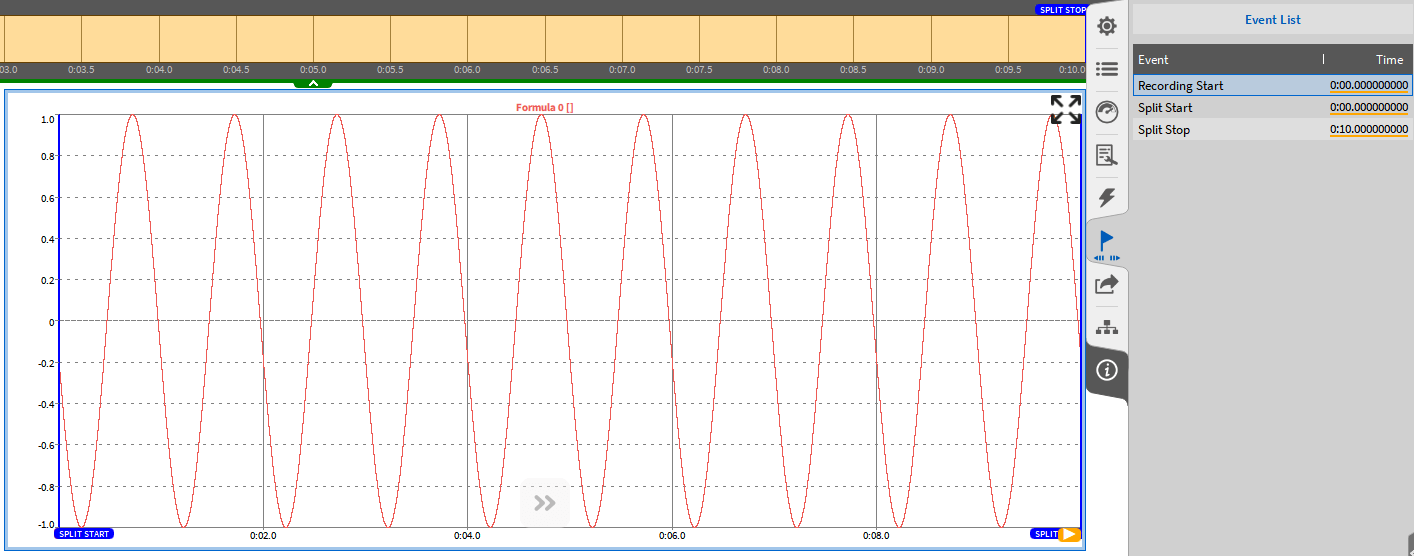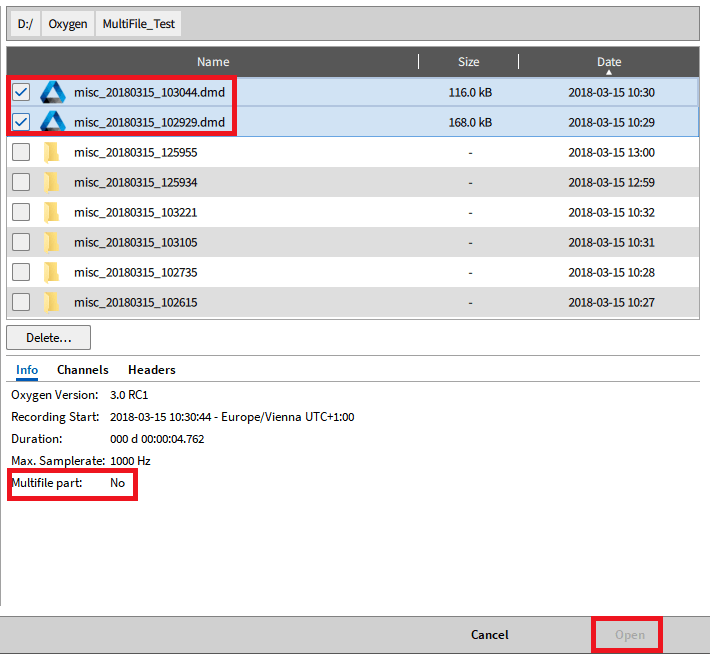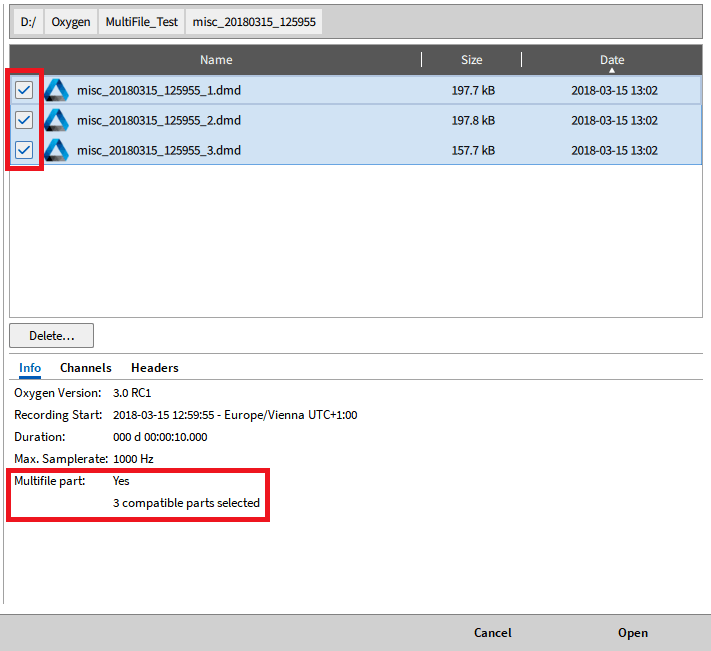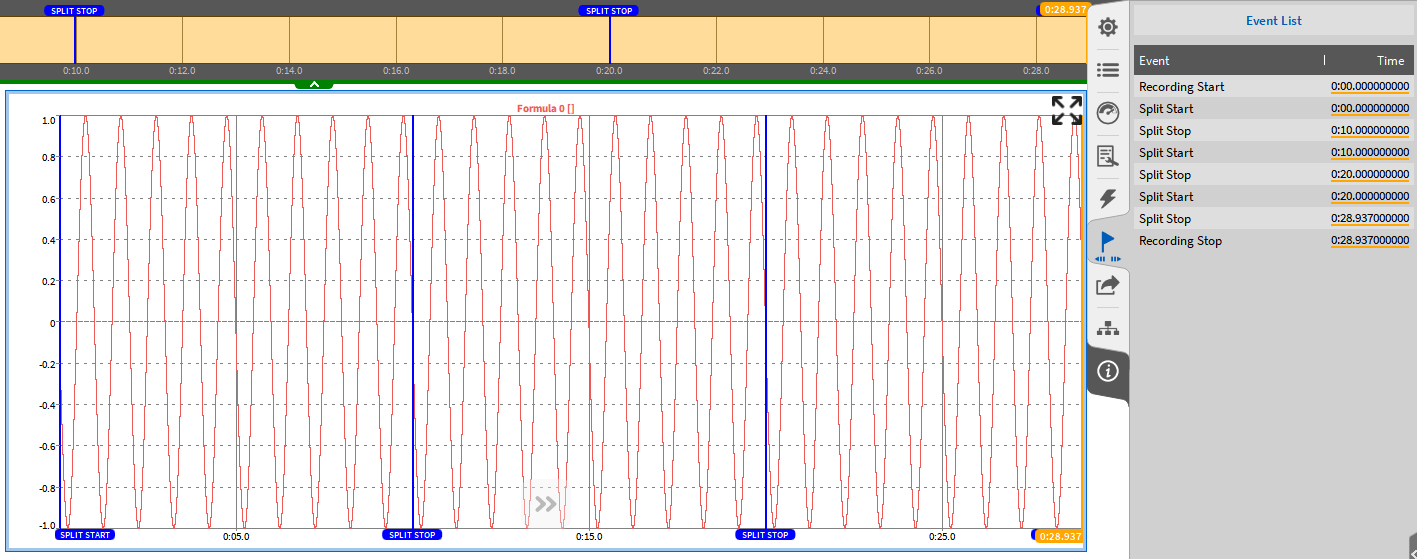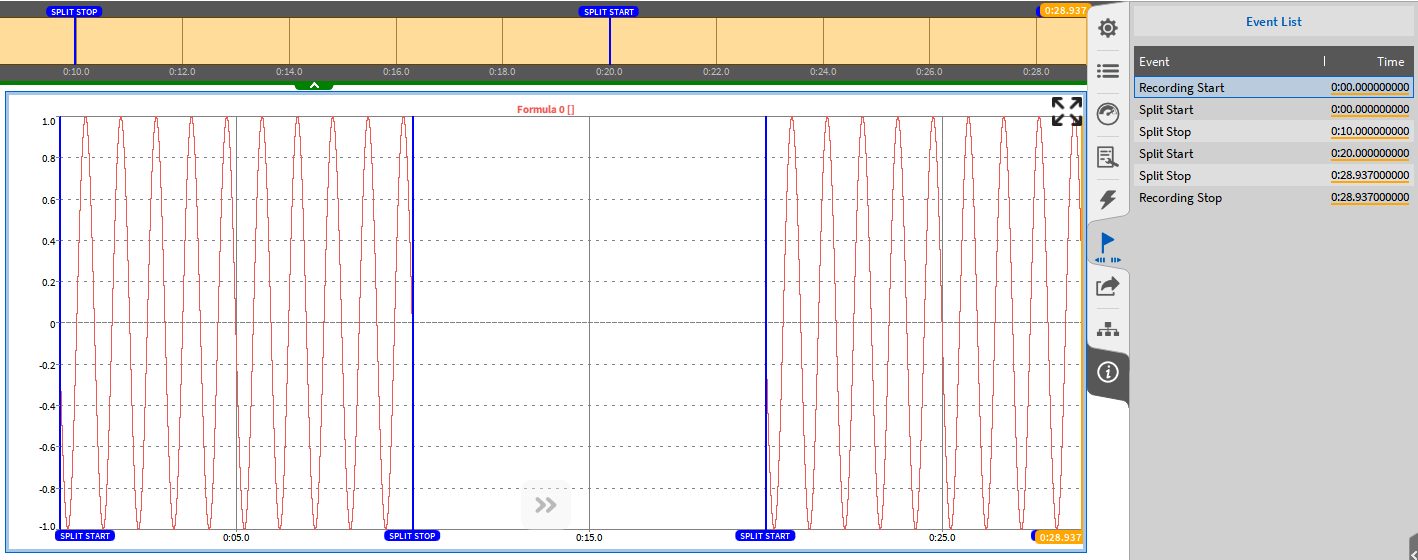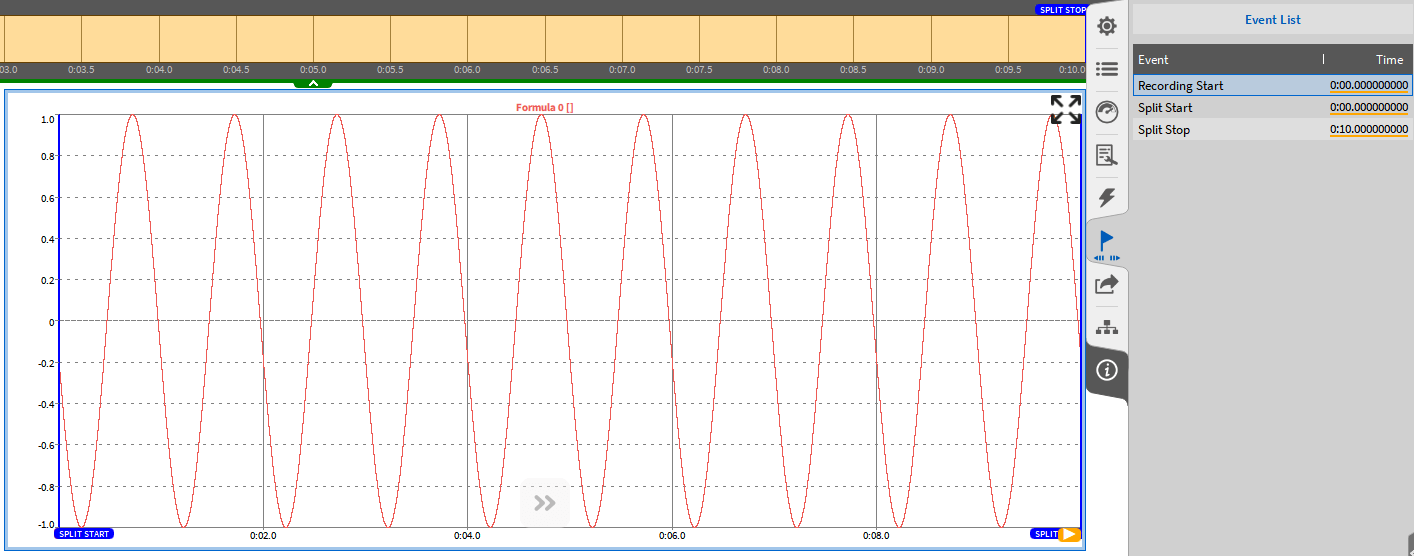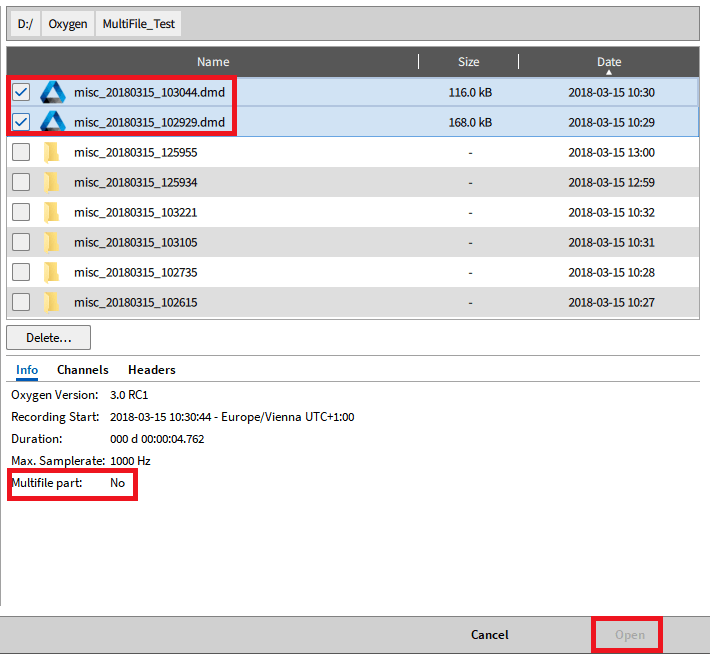How to load multiple files in OXYGEN software
Release time: 23-02-11 08:50 Number of views: twenty-four
All multiple files belonging to one test are stored in the selected folder (refer to General settings) or the active folder stored separately in the selected folder Each individual file stored will start with number 1. Load multiple files and click the Open Data File button (see Fig. 5.13) to select the folder of the file to be analyzed The folder is named in the same way as the data file. Therefore, you can freely define the prefix and automatically add the actual date and time to the folder name (refer to General settings)

5.13: Open File Button
When the correct folder is selected, a single multi file appears in the list. The information option displays whether the selected file is part of a multi file record and the number of compatible file parts selected (refer to Figure 5.14). You can open all (refer to Figure 5.15), some (refer to Figure 5.16), or just one (refer to Figure 5.17) at the same time. File selection can be done by placing the check box to the left of the file name. If several or all components are open, they will be displayed in the correct chronological order.
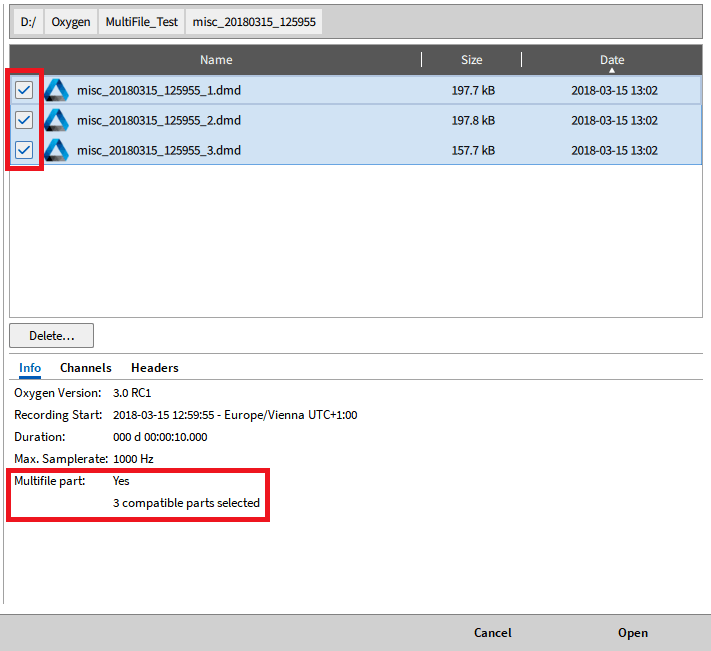
Fig. 5.14: Opening Multiple Files
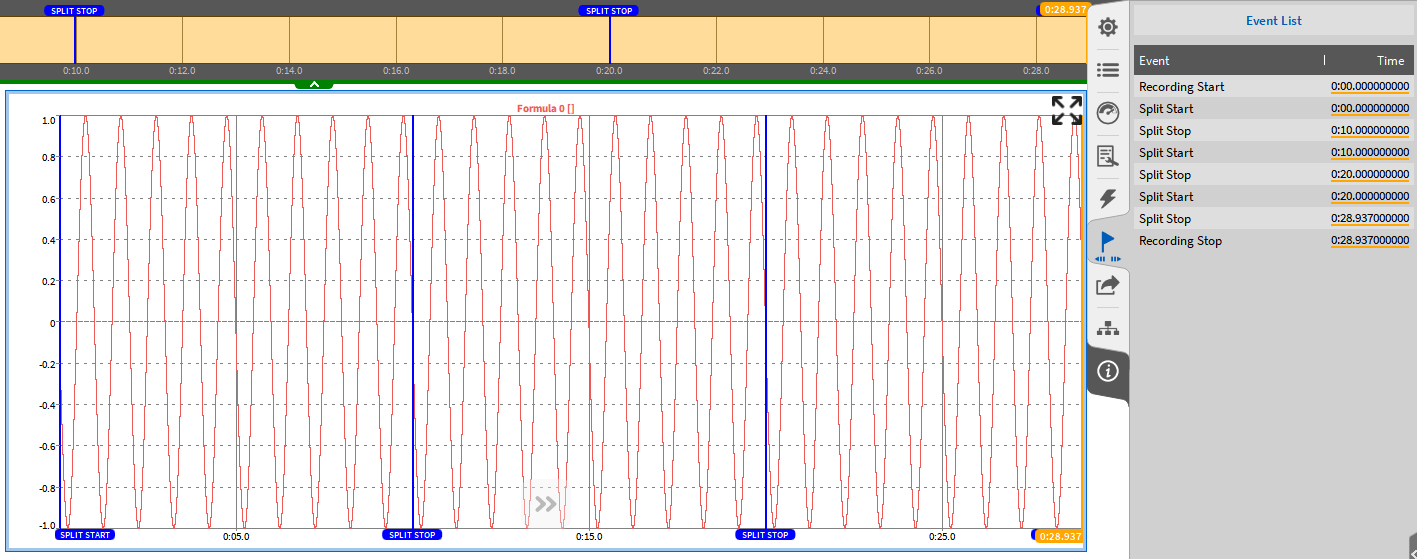
Fig. 5.15: Open all stored multi files
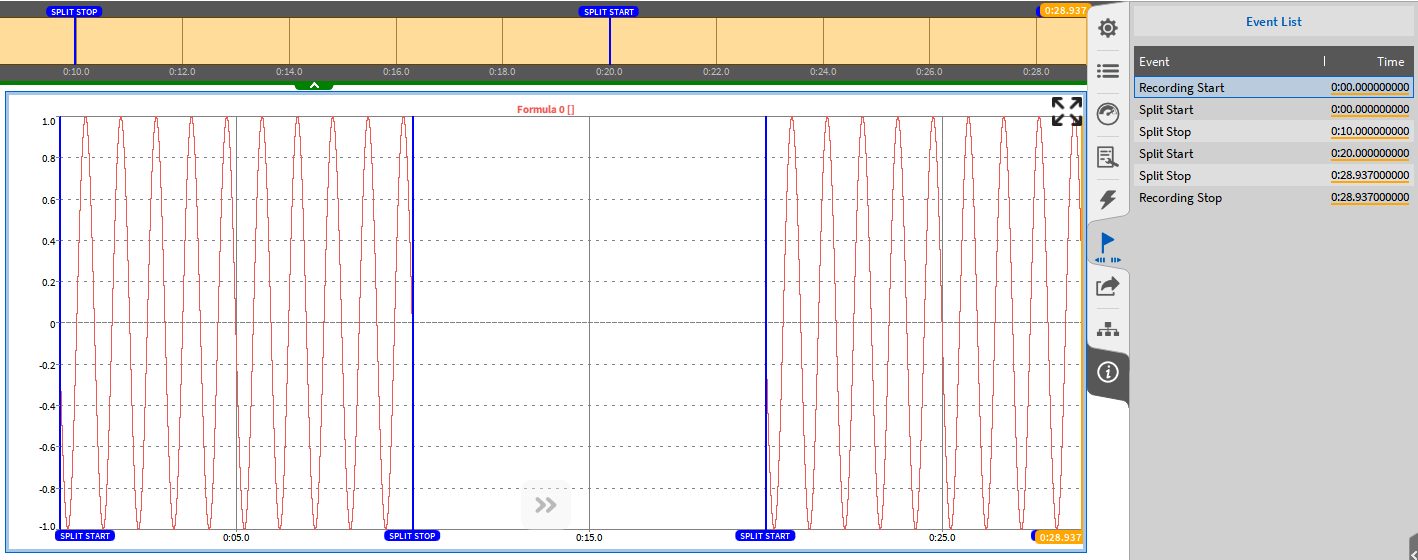
Fig. 5.16: Open some stored multiple files
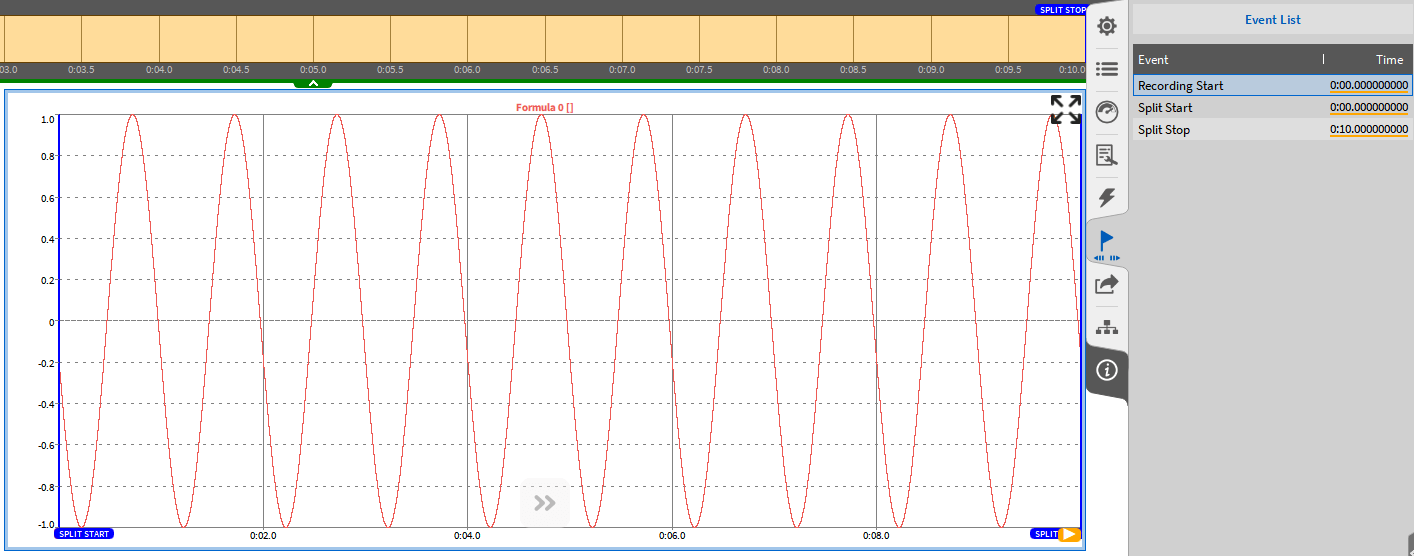
Fig. 5.17: If you select a part of a multi file recording or a part of a multi file recording, a message will be displayed in the Info tab, and the Open button will be disabled (refer to Fig. 5.18)
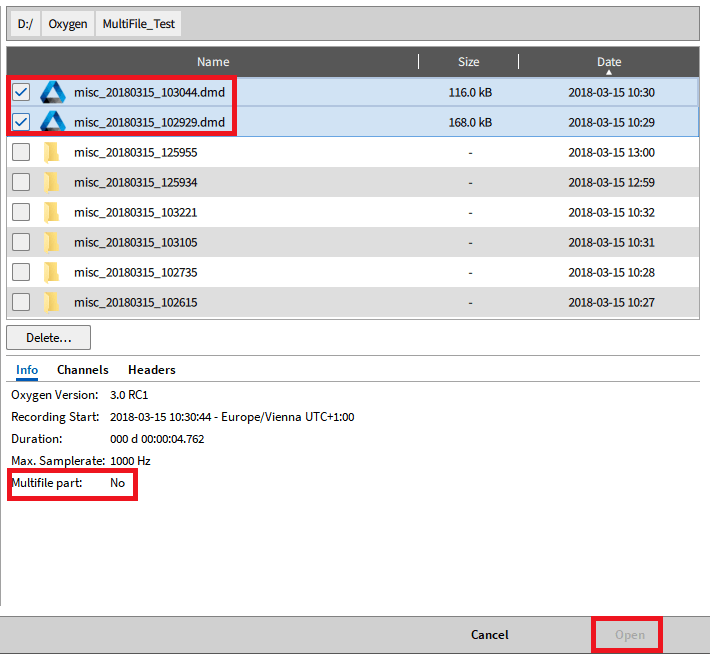
Fig. 5.18: Select other files that are not compatible with multiple files. If multiple multiple file parts are opened at the same time and data needs to be exported, the data will be exported to one file. If you need to export the data of the multi file assembly to a separate file, you must open and export the multi file assembly in turn