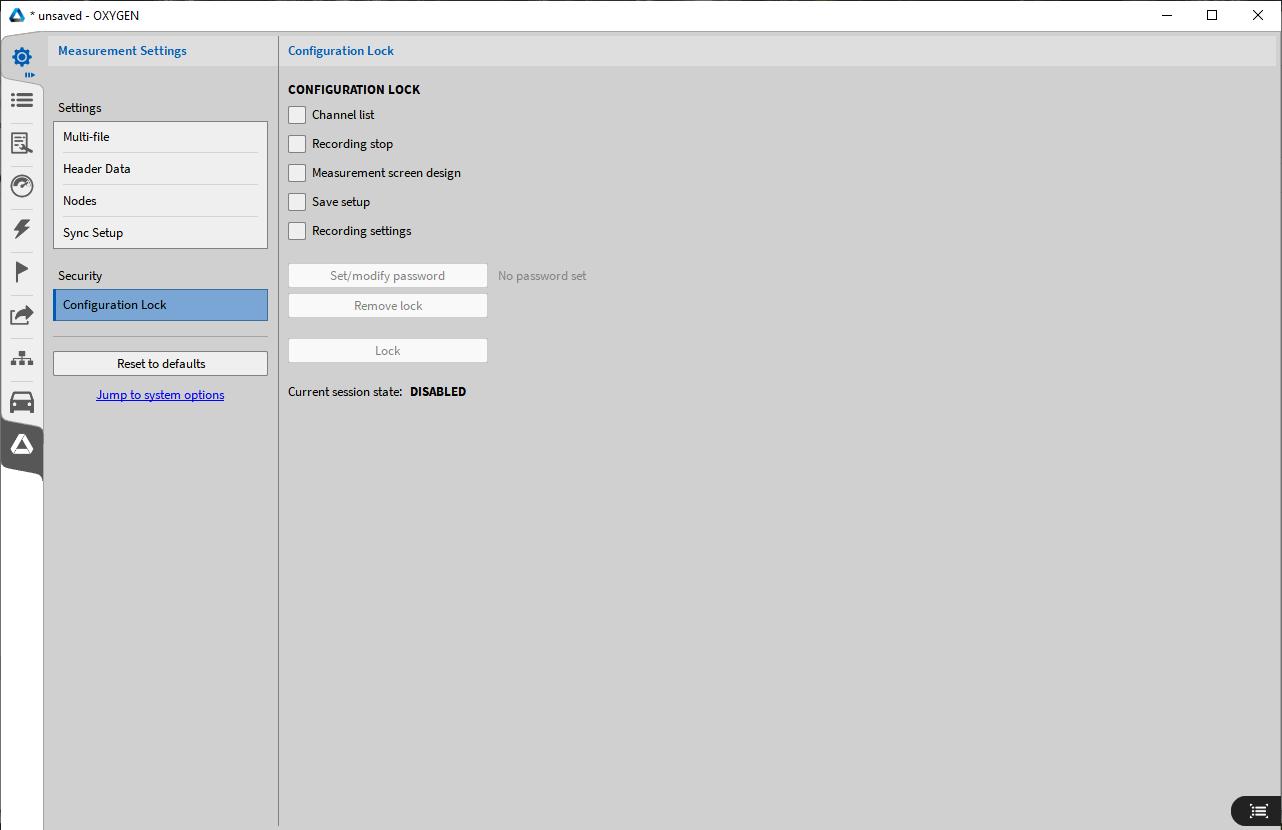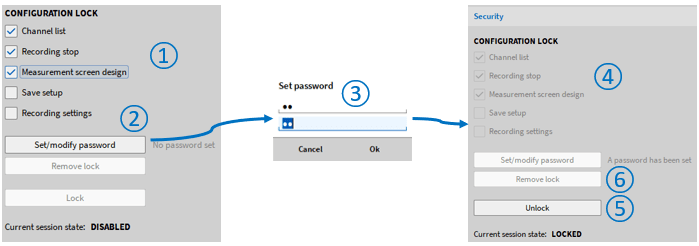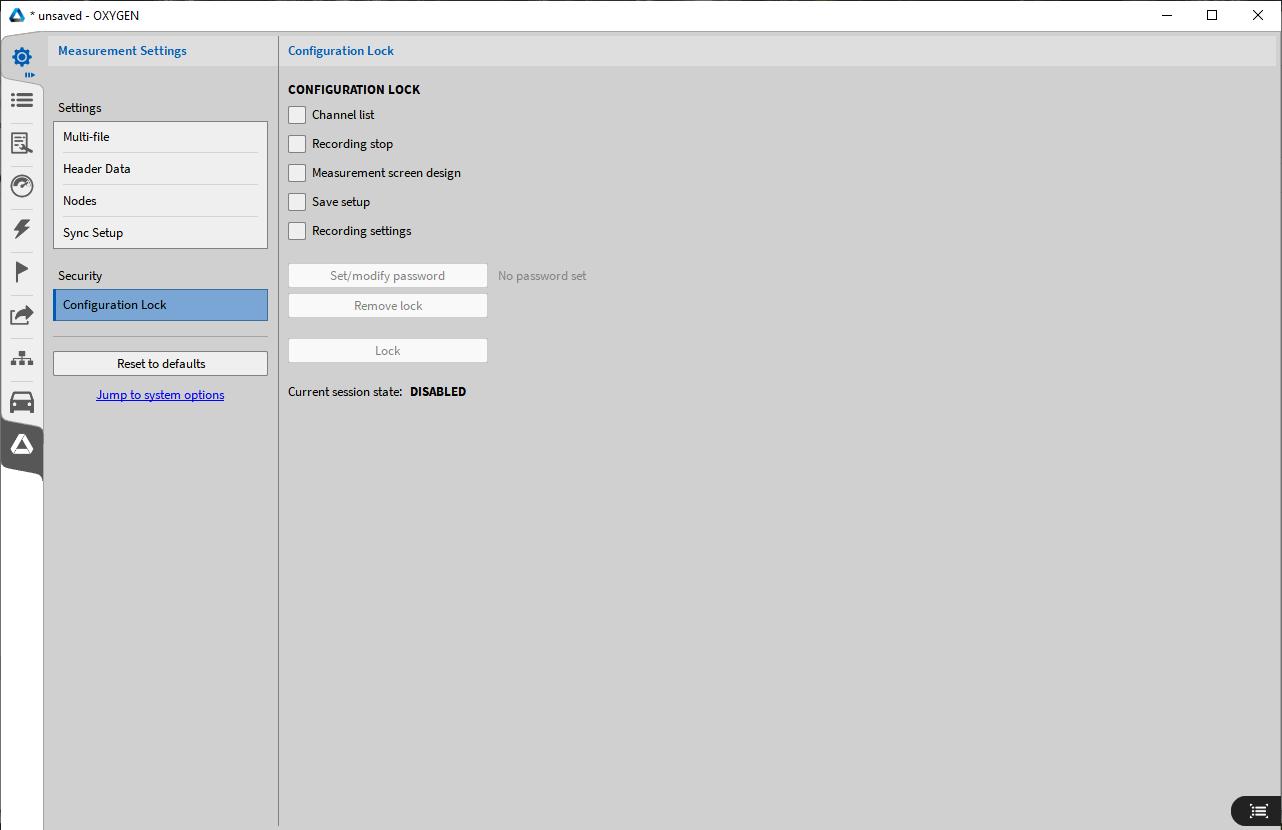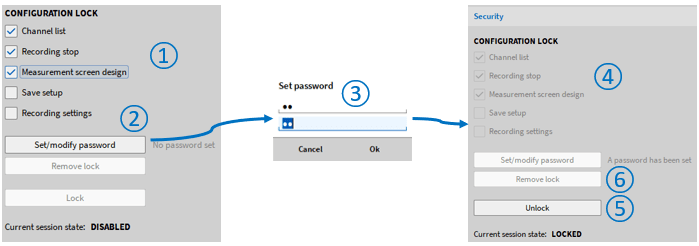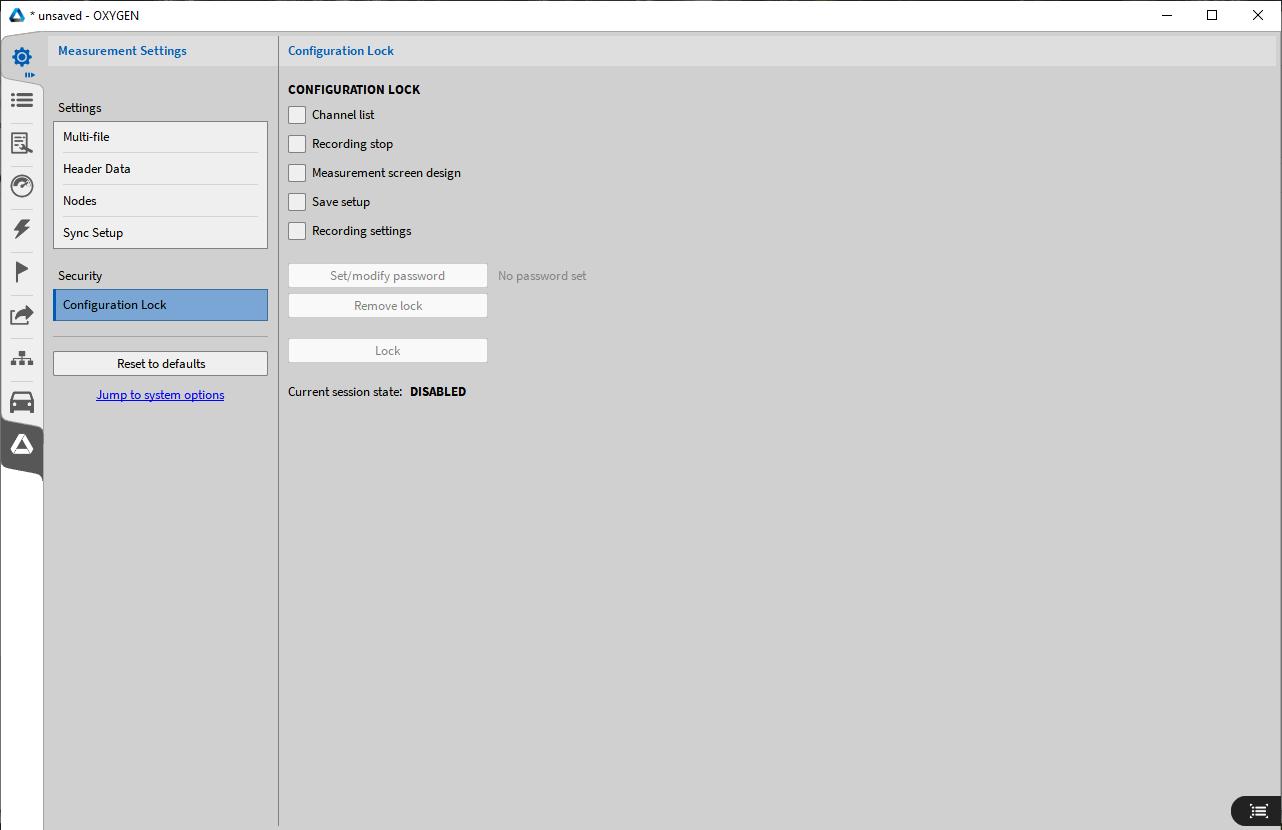
In the password setting menu of Dewetron data acquisition software OXYGEN, users can record some measurement settings and recording options to prevent unauthorized or unwanted changes and protect measurement settings. These settings are stored in the measurement settings. If this option is enabled, the settings will be locked automatically after the installer is loaded. The following functions will be locked:
Channel list: protect all settings in the channel list (see data channel menu). When on, you can only view the Channel List settings. To edit settings, you must enter the correct password to unlock the installer. The password must be entered in the Security tab of the Measurement settings.
Stop recording: You must enter a password to stop or pause recording, which is based on the measurement settings that enable this option. After pressing the Stop key or the Pause key, a window for entering the password will pop up. Measurement interface change: if this option is enabled, you must enter a password to access the design mode (see Add Display Tool to Measurement Interface) to change the channel assignment, axis scaling or instrument attributes of the instrument. You must enter a password in the Security option of the Measurement setting.
Save settings: If this option is enabled, you must enter a password to save changes on the measurement settings. After pressing the Save Settings button, a window for entering passwords will pop up.
Acquisition settings: record settings: if this option is enabled, you need to enter a password to edit the data storage and multi file settings (see General Settings in Measurement Settings) and in the Trigger Event menu (see Trigger Event). The password must be entered in the Security tab of the Measurement settings. To activate locks set by certain settings, perform the following steps:
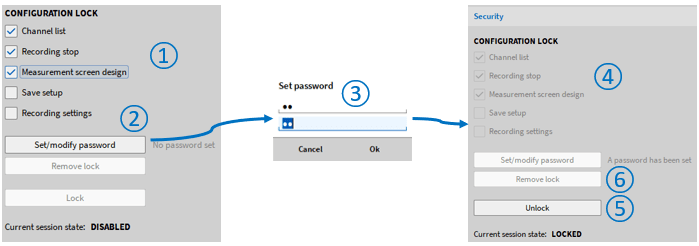
• Select the setting to be locked (see ① Fig. 5.41)
• Click Add Password (see ② Figure 5.41)
• Enter and confirm the password (see ③ Figure 5.41)
• The setting of selecting to add a password will be locked (see ④ Figure 5.41)
• To unlock the settings, click the unlock button and enter the set password (see ⑤ Figure 5.41)
• Remove the setting password lock and click to remove the setting (see ⑥ Figure 5.41)