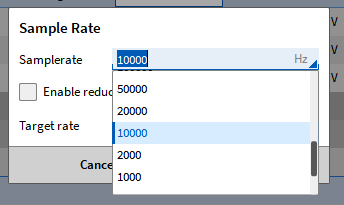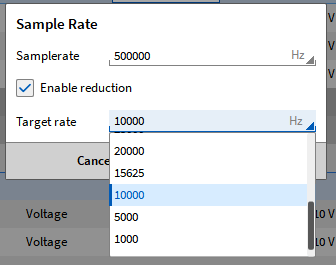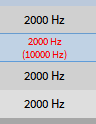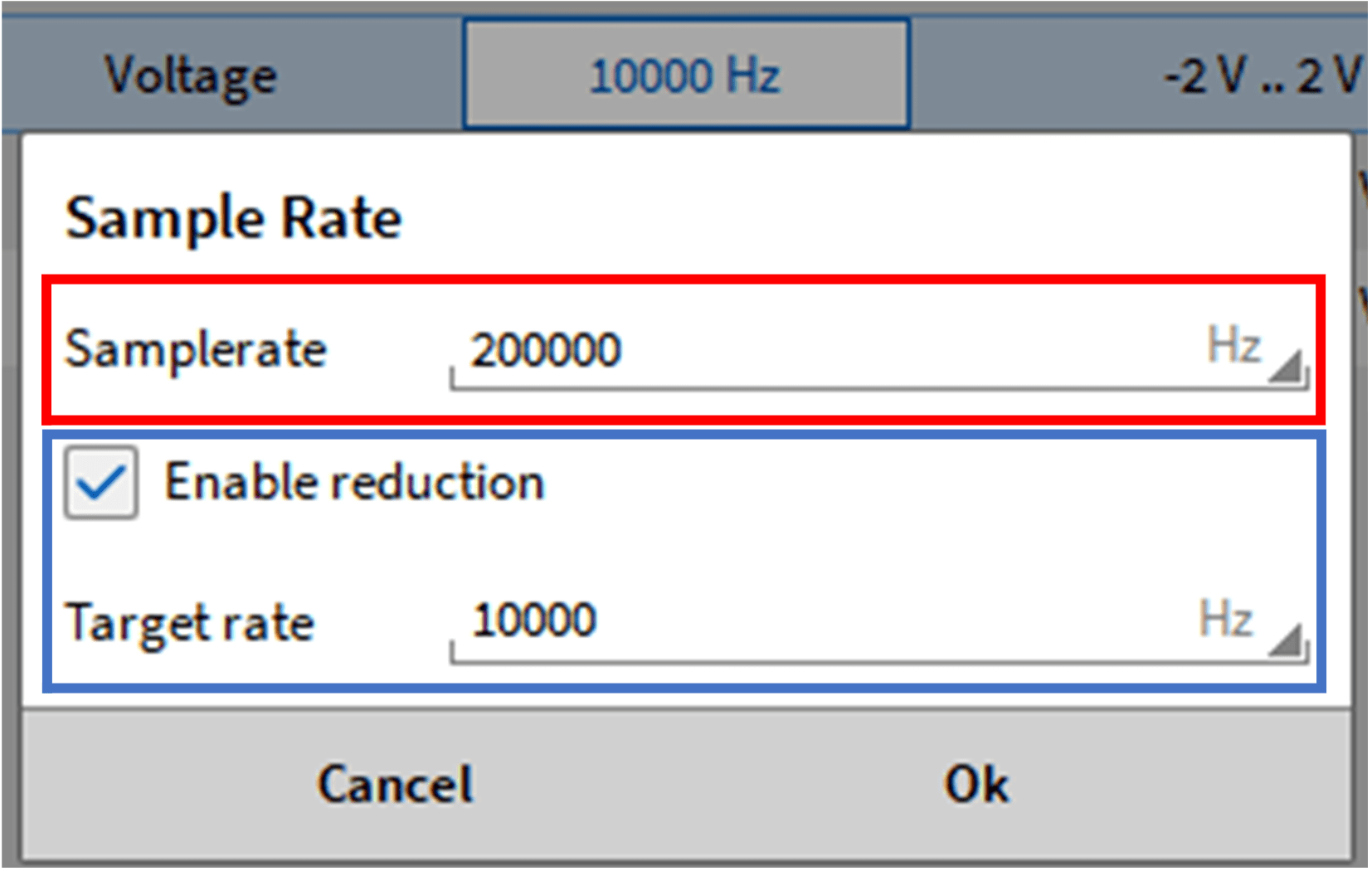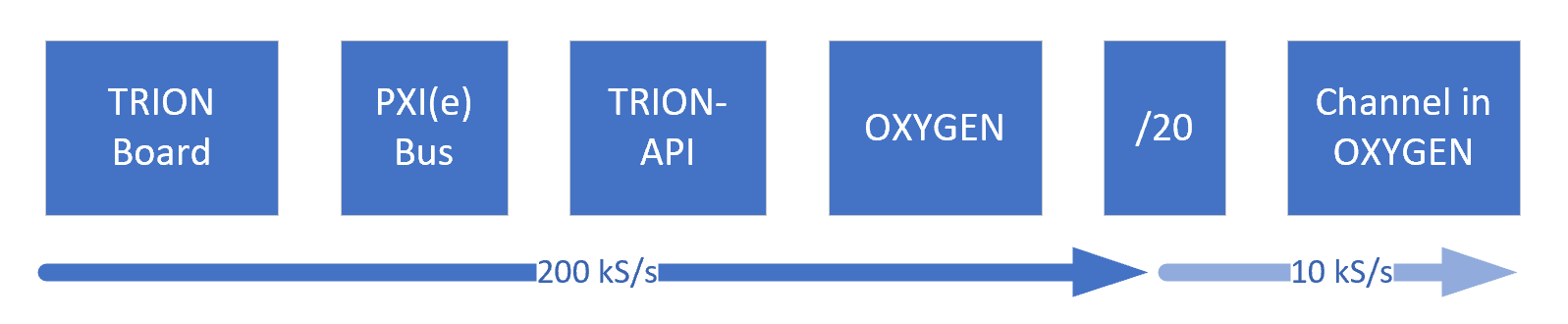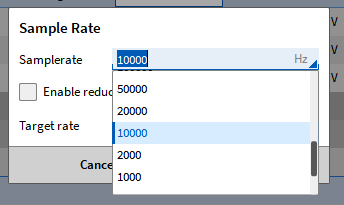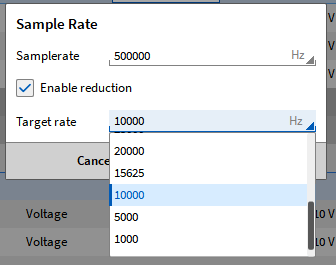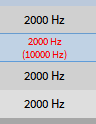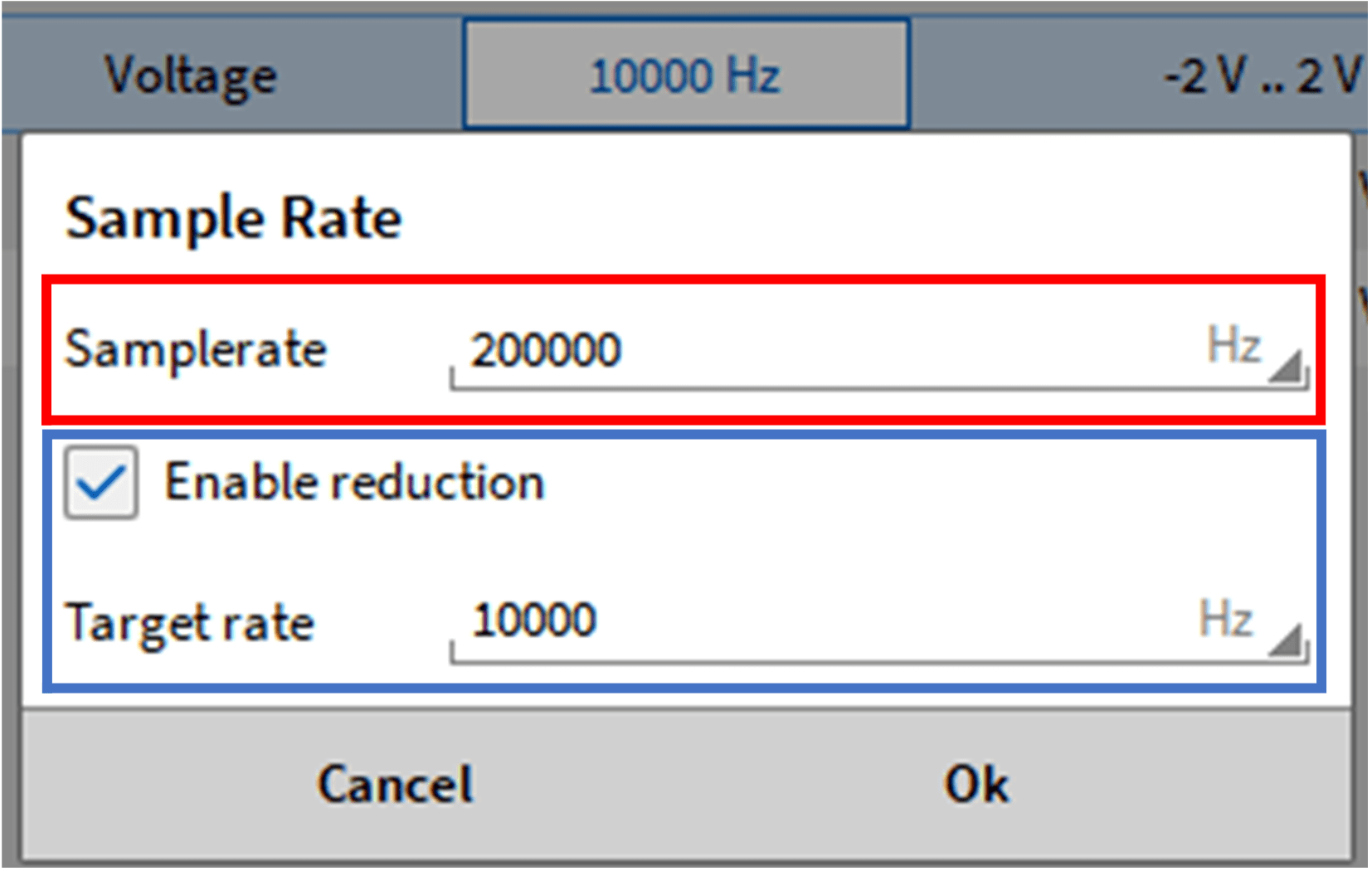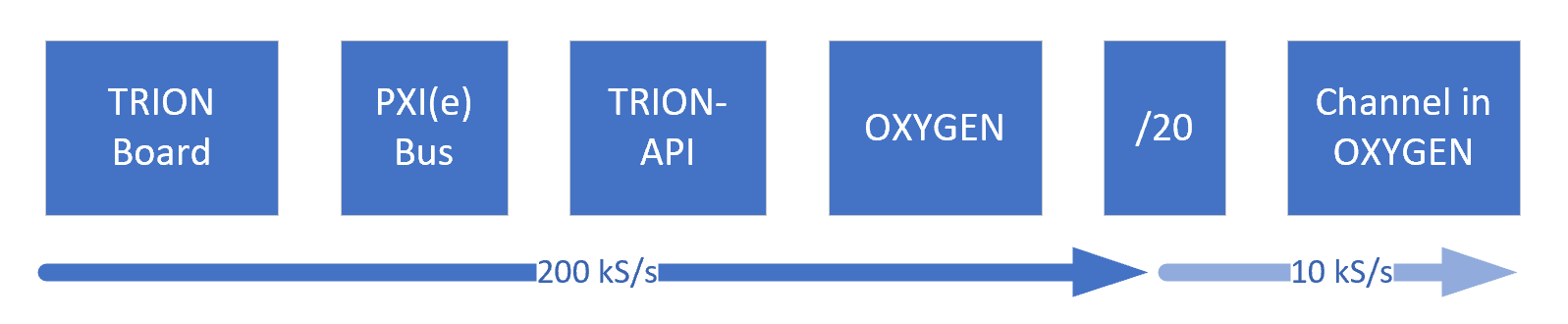To change the sampling rate Just click the sampling rate menu of the board and select the desired sampling rate from the sampling rate drop-down list.
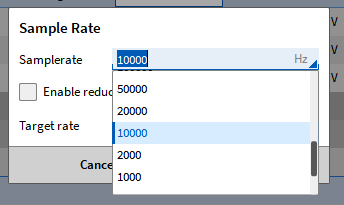
To set the sampling rate of a single channel, check "Down sampling" in the sampling rate setting window. You can select the sampling rate from the target sampling rate drop-down list. The sampling rate of a single channel can only be reduced to 1/1000 of the sampling rate of the whole board. The sampling rate can only be selected from the drop-down menu. For example, if the sampling rate of the whole card is set to 20kHz, the sampling rate of a single channel can be set to 20Hz.
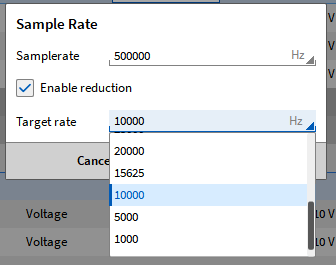
In order to prevent the sampling rate of the whole module from being changed, the target sampling rate remains unchanged until a new sampling rate of integer multiple division of the whole card sampling rate is applied, whether or not downsampling is enabled. This means that the sampling rate can only be reduced.
For example, the sampling rate of the whole card is set to 500kHz, and channel 2 is set to downsample to 20kHz. The sampling rate of the whole card is now modified to 100kHz, and the target sampling rate of channel 2 remains 20kHz, because it is an integral multiple of 100kHz. To prevent the target sampling rate from failing to meet this requirement, when the sampling rate of the board is changed, if the sampling rate of the whole card is less than the target sampling rate of a single channel, as shown in the figure 7.26 The position shown will display a red effective rate. The effective rate selects a rate as close as possible to the original selected sampling rate. Click the Accept button, and the effective rate will be applied to the channel as the new target sampling rate.
To prevent the suggested effective rate from being applied without clicking the Accept button, the effective rate will be marked red in the channel list. The original selected target sampling rate is displayed in parentheses below. Even if the effective rate is not accepted, the new sampling rate will still be applied to this channel. The red sign is only a warning.
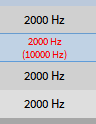
Operating principle
This section briefly introduces the working principle behind the sampling rate selector. The sampling point samples according to the sampling rate set in the channel list. If downsampling is enabled, users can set a lower sampling rate, which is an integer multiple of the whole card's sampling rate, and unnecessary sampling points are skipped.
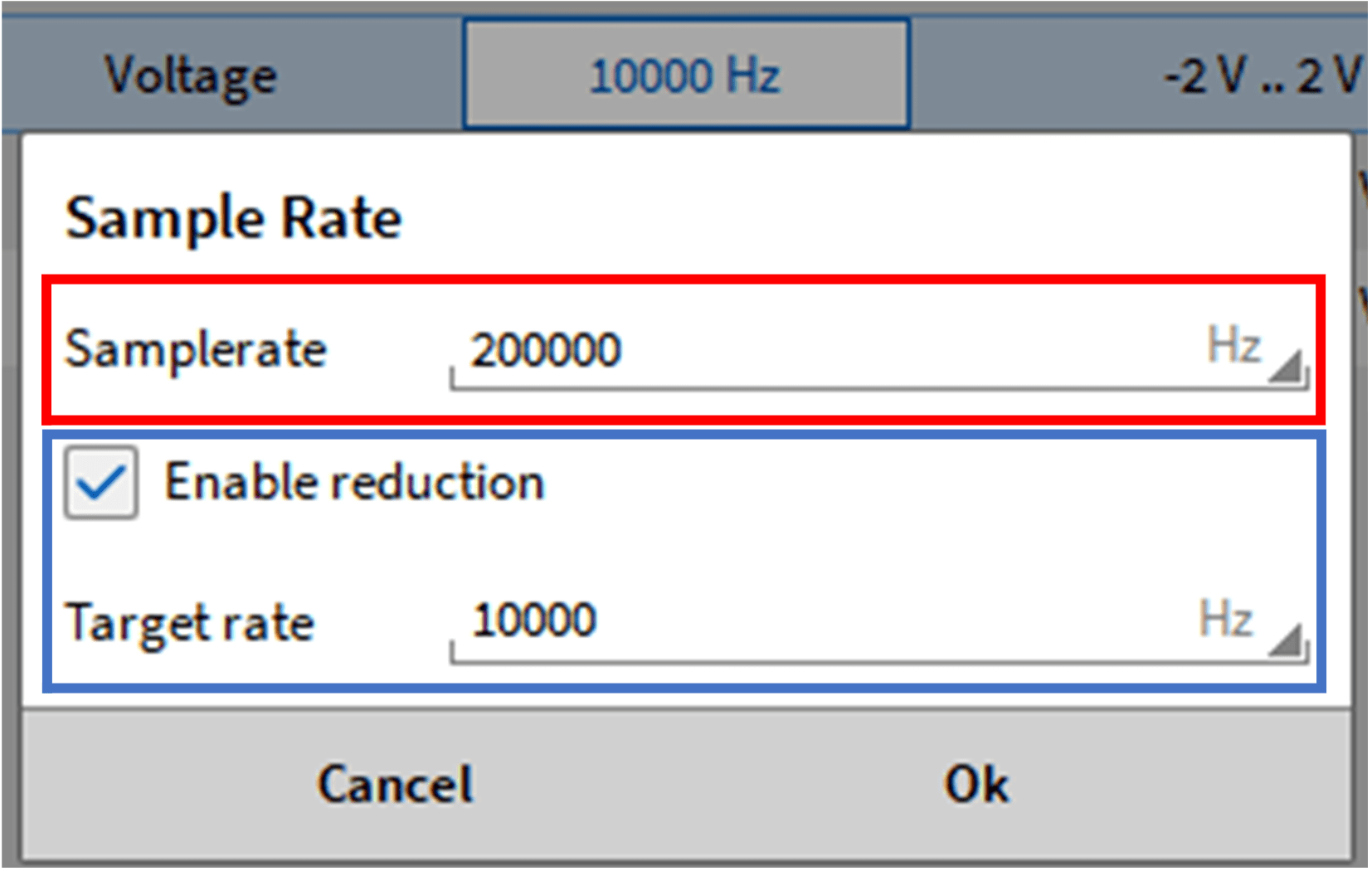
If the filter is set to AUTO, the filter will be adjusted according to the target sampling rate, so the user does not have to worry about aliasing. In the above example, the filter will automatically set the filtering frequency of this channel to 3333.3Hz. However, if necessary, users can also change the filter settings themselves.
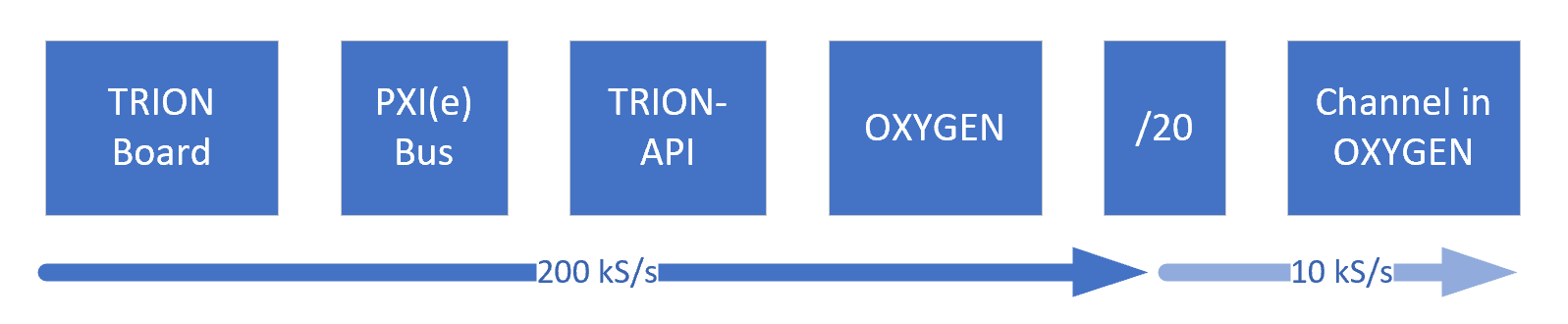
An example is shown in Figure 7.30 It can be seen that the same signal with or without sampling rate divider has different effects with different filter settings.
The settings are as follows:
• Blue signal - sampling rate: 200 kS/s - filter setting: AUTO
• Red signal - down sampling rate: 10 kS/s - filter setting: AUTO
• Green signal - downsampling rate: 10 kS/s - filter setting: 66666.6 Hz

The red signal has a phase offset because the anti aliasing filter is automatically set to 333.3Hz. The green signal is also downsampled, but the frequency of the anti aliasing filter is manually set according to the blue signal, so there is no phase difference between the two signals. In this example, the user must consider aliasing.